Archiving an Employee
In this article, we will see how to archive the profile of an employee whose contract has ended.
This allows you to free up an email address for the person replacing them and also free up a slot in the number of employees included in your plan.
note
To follow the instructions in this article, you will need access to the manager features.
info
No data will be deleted; the employee's hours will still be visible in payroll and project reports.
How to Set an Employee's Contract End Date?
Go to the "My Team" page, then click on the "Settings" button under the summary of the person in question.
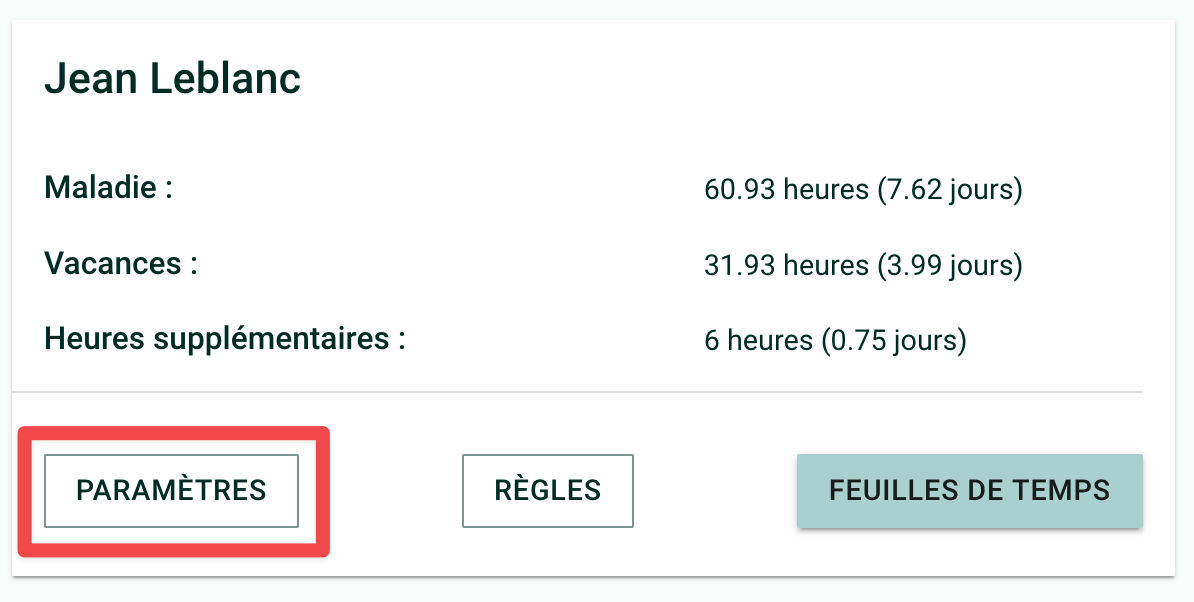
Check the "Planned Contract End Date" box to display the date selection option.
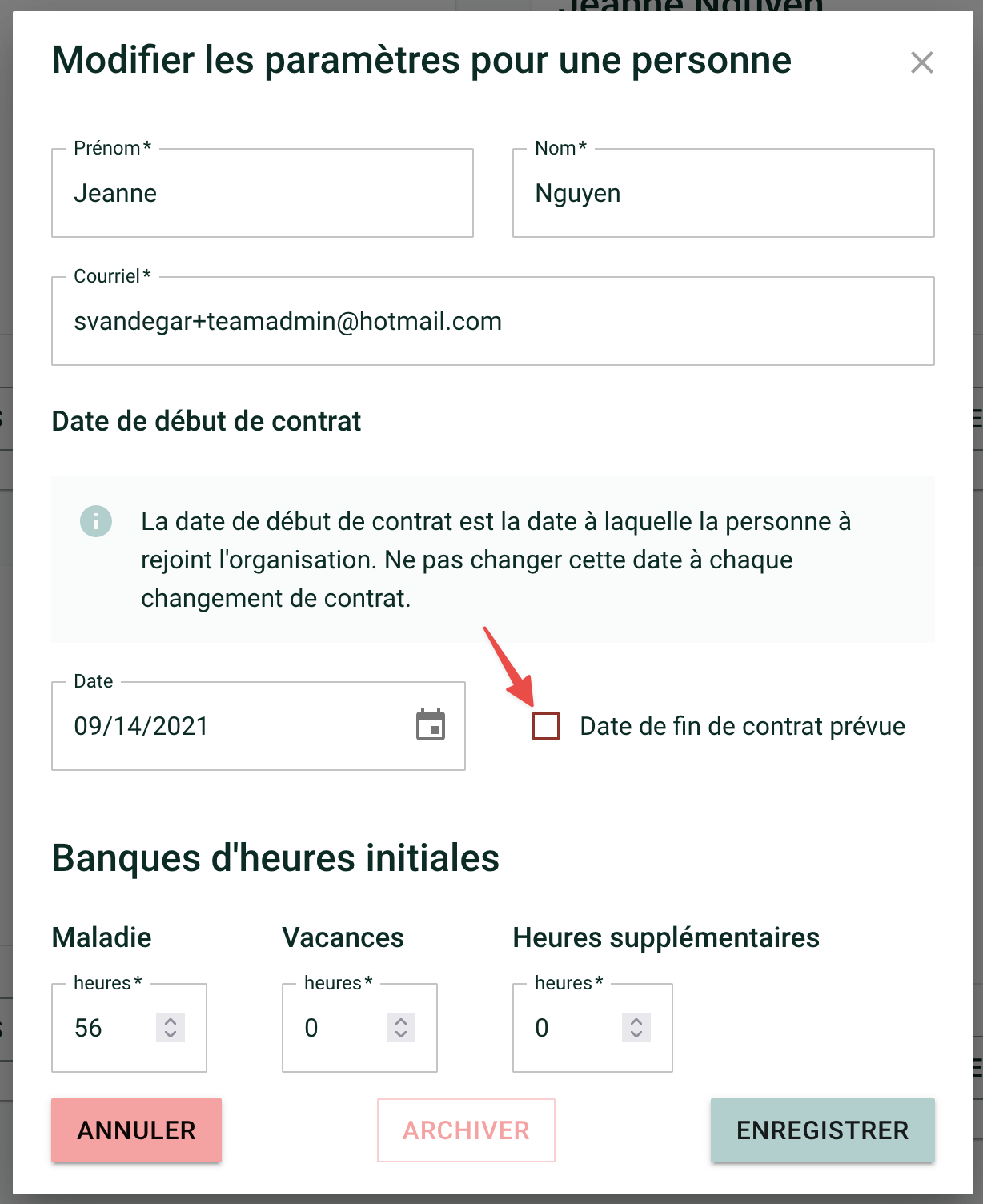
Choose the contract end date and click on "Archive."
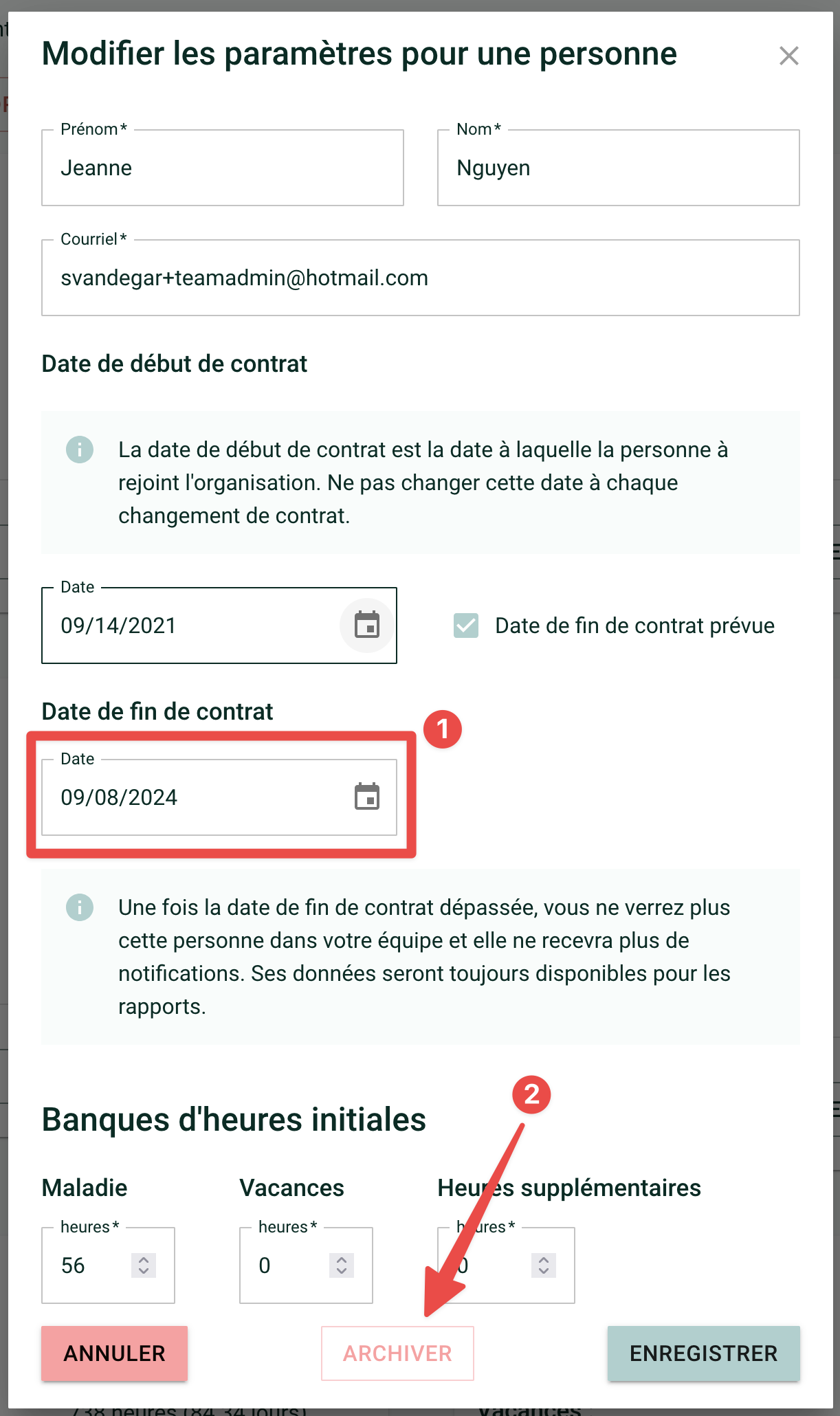
If you need help with this, write to us at [email protected].